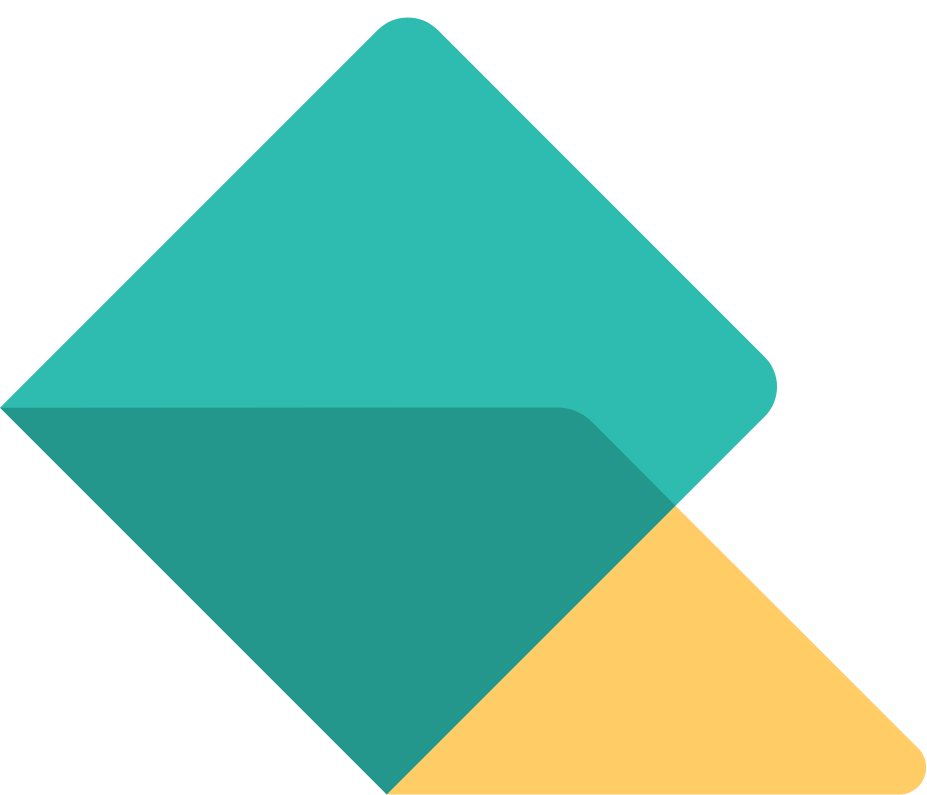Redirects in Squarespace + Bulk Editing Tool
It's 2AM, you've just put the finishing touches on the website of your dreams. Now you can finally ditch that P.O.S. website your friend's little brother made that's been holding your small business back for the better part of 2 years. You switched to Squarespace, you've taken the time to write all new content, you even had your wife go to town taking photos using that DSLR you bought her for Christmas last year! Your finger is itching to press the "go live" button, but then you realize, "oh no, what will happen to all the pages I had that sketchy guy "do SEO" on last year? Will this sink my ranking on Google?!
Snap back to reality- Redirects are here to save the day.
What's a redirect?
Simply put, it's an instruction you create that tells your browser and search engines like Google and Bing where to send people that try to access a particular page or section of your website.
What are redirects used for?
Redirects are used for a variety of purposes but most commonly they're used to:
Prevent misspelled URLs from landing you at a dead-end. For example: try clicking this clearly misspelled link https://gogle.com
Notice where you wound up? Google's smart and they realize people will misspell the URL from time to time, so in this case they bought the domain name gogle.com and permanently redirected it to google.com.
The more common use for redirects, and the one we're concentrating on, is to tell browsers and search engines that pages on your website have a new home when you do things like:
Delete a page
Rename a page
Reorganize a website like during a redesign
Drop or replace a product from your product line
Want users to see seasonal content such as transitioning from a winter to spring sale
How to use redirects in Squarespace
The first step of using redirects in Squarespace is finding them!
From the left-hand admin panel navigate to Settings > Advanced > URL Mappings Great! You're ready to create your redirects. But first, you should understand a fundamental aspect of redirects - 301 vs 302 redirects.
What's the difference between a 301 and 302 redirect
Both types of redirects tell browsers and search engines to take the user to a different page when an old page URL is clicked. The difference is what happens to the "search equity" built up by the page you're redirecting away from.
A 301 redirect is a permanent redirect - this type of redirect tells search engines that the page has permanently moved and that all search equity (the rank and thus, the value the search engine assigns the page) should be transferred to the new page
A 302 redirect is a temporary redirect - this type of redirect tells search engines that, although traffic to the old page should go to the new page, the old page isn't irrelevant and will be brought back at some point. So this instruction tells the search engine not to transfer the search equity to the new page. Generally speaking, uses for a 302 redirect are few and far between.
Let's write some redirects
Writing redirects in Squarespace is pretty simple and involves writing new and old relative URLs (the part of the URL that doesn't include your domain name) with an arrow symbol in between and the type of redirect appended to the end.
Let's jump into an example!
Your company is growing and you want to change the page URL permanently from https://www.mycompany.com/me to https://www.mycompany.com/team
You'd simply cut out all the parts that aren't changing (https://www.mycompany.com in this case) before the page to get the relative URL and then separate with an arrow made of a hyphen and a lesser-than symbol.
/me -> /team 301
What about when the URL has pages or products underneath it?
You've decided that you want to rename your online store to something more hip! How about the word "shop"?! The problem is you have all kinds products that live in the store so simply writing a redirect from /store to /shop won't do!
Fortunately, Squarespace has a good solution for this, [name]! Using the parameter [name] you're telling Squarespace that only one part of the URL should redirect- this enables you to redirect many pages in one simple line!
Here's an example:
Your store is located here: https://www.mycompany.com/store
You have some products in the store:https://www.mycompany.com/store/product-1https://www.mycompany.com/store/product-2https://www.mycompany.com/store/product-3
If you just want to rename your store to shop, no problem! Put the following in the Squarespace URL mapper...
/store/[name] -> /shop/[name] 301
Let's do it in bulk!
Let's face it, websites tend to swell with time and chances are, your site has more than 5 URLs that need redirecting. So we created a tool to help you generate tons of redirects that you can copy & paste directly into the URL mapper in no time!
Get it here
Have more questions about redirects or a challenge you're facing in the transition of your website? Reach out! al@escapehatch.co